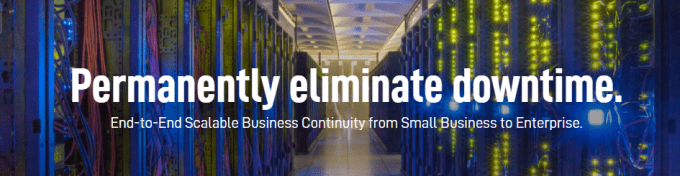Have you ever felt or had staff say “the system is running slow?” I hear and see this statement or similar used nearly every day.
Sure the computer system is probably one of the most important business tools you have so you need to address this. But before throwing good money after bad you need to ask yourself do I really understand WHY my system is running slowly?
Throwing money at your system is not always the best solution. If you’re running Microsoft Servers you have the capability to monitor your system performance. You can identify the area causing the issue and then go to work to resolve the problem.
Windows Performance Monitor allows you to examine how software and hardware running on the system affect the overall performance in both real time and by collecting log data for later analysis.
You can see many things like CPU, memory, disk and network utilisation as a few examples.
Main reasons for Performance Monitoring:
- Detecting network bottlenecks
- Troubleshooting latency frustrations
- Identifying server performance problems
- Uncovering intermittent faults
- Planning capacity of servers and subnets
- Setting alerts
- Creating baselines when activity is low
- Understand effect of workload on resources
Benefits of Performance Monitoring:
- Maximise resources (load balancing)
- Know where min investment will produce max gain
- Understand what components are actually doing
- Knowledge is power
For example why invest in a new server if all you need is more memory?
What would you say if the system was running slow simply because you had a bottle neck caused by incorrect settings? Knowledge is power.
Speed, reliability and performance of your network can be improved from completing simple ongoing tasks. The IT system is one of your most valuable business tools most of the time small changes can (and do)
make big differences to your staff’s productivity.
You should always concentrate on maximising what you have.
Follow this Process:
1- Create a spread sheet and dedicate one column to the core hardware components such as CPU type, Memory size , Disk speed , I/O controller and network card speed and write the values for each .
2- Add more columns for critical counters for each hardware components, for example: Avg disk queue length, Avg page/fault per sec, % disk time and so on.
3- Run the (WPM) Windows performance monitor from the administrative tools and add related counters.
4- Consider a reasonable time frame during the working hours and let the WPM collect the data.
5- Write the value of each counter in the corresponding column.
6- Run the steps 3-5 every few weeks or months and compare the results.
You also need to find the reasonable value of each counters from a trusted website like MSDN.
If you implement the above steps, it means you have reduced your exposure.